Unfortunately, Windows 10 Home doesn't have gpedit.msc to enable the Lock Pages in Memory Option.
The solution is to download and install Windows Server 2003 Resource Kit Tools from microsoft website. The Microsoft Windows Server 2003 Resource Kit Tools are a set of tools to help administrators streamline management tasks such as troubleshooting operating system issues, managing Active Directory, configuring networking and security features, and automating application deployment.
https://www.microsoft.com/en-us/download/details.aspx?id=17657
Run the setup file rktools.exe as Administrator and ignore incompatiablity warning during installation.
Open and run the command prompt as an admin (right click and select from the menu)
In the command line write
C:\WINDOWS\system32>ntrights -u "mywindowsaccountemaillogin" +r SeLockMemoryPrivilege
you must replace mywindowsaccountemaillogin with your current windows username or email.
To find your Windows username, follow the instructions below.
1. Hold down the Ctrl and Alt keys on your keyboard and press the Delete key once.
- You can also search for "Task Manager" in the Start menu.
2. Click on "Task Manager."
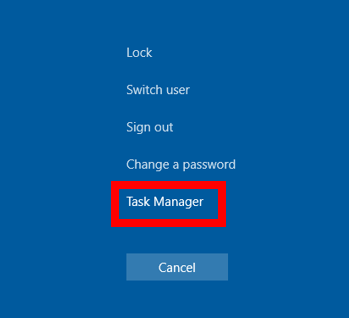
3. In the new menu, select the "Users" tab. Your username will be listed here.
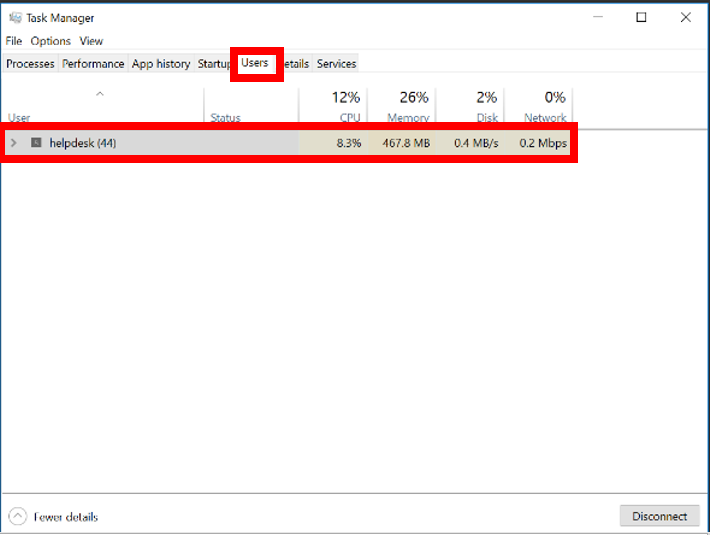
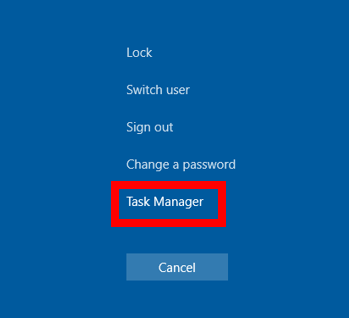
3. In the new menu, select the "Users" tab. Your username will be listed here.
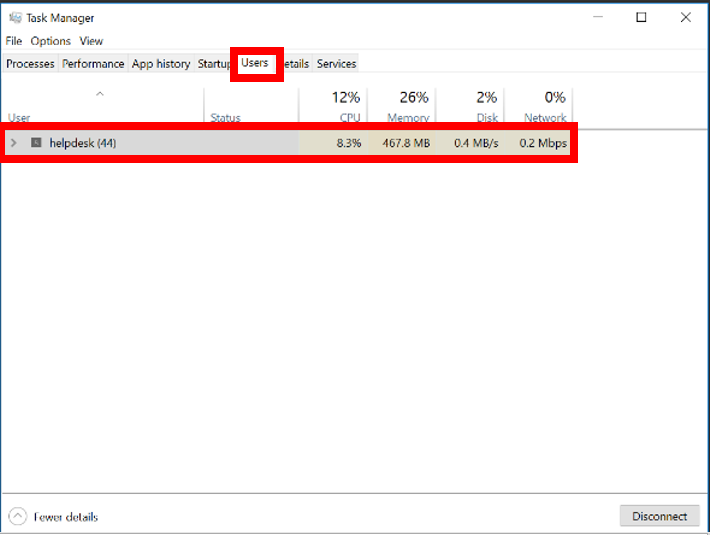
As result if everything is going well, the system will answer with this message:
Granting SeLockMemoryPrivilege to mywindowsaccountemaillogin ... successful
Now reboot your PC!
had problems running the 1 liner
ReplyDeletethis worked better for me
dir C:\Windows\System32
ntrights -u "mywindowsaccountemaillogin" +r SeLockMemoryPrivilege